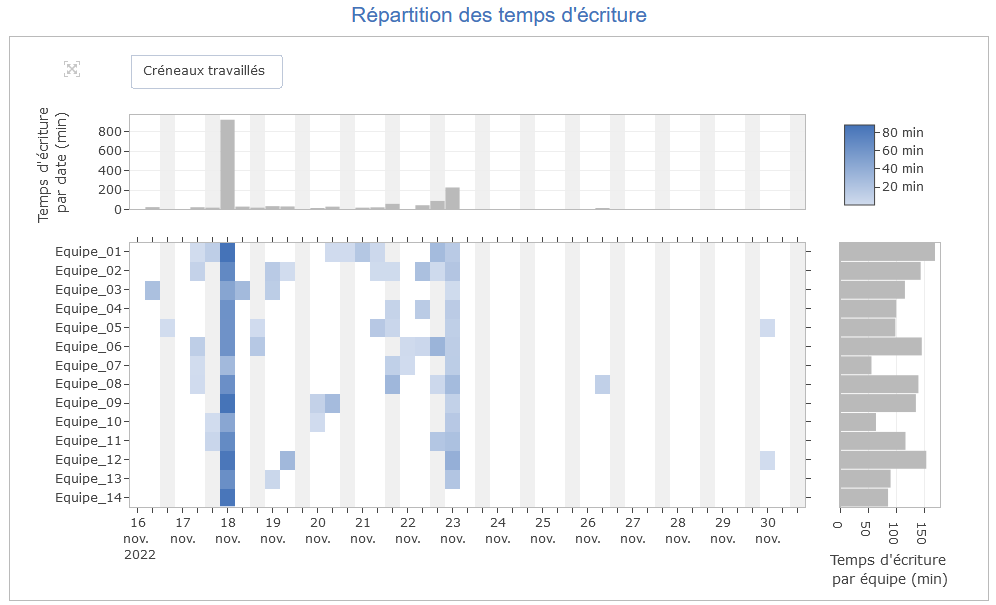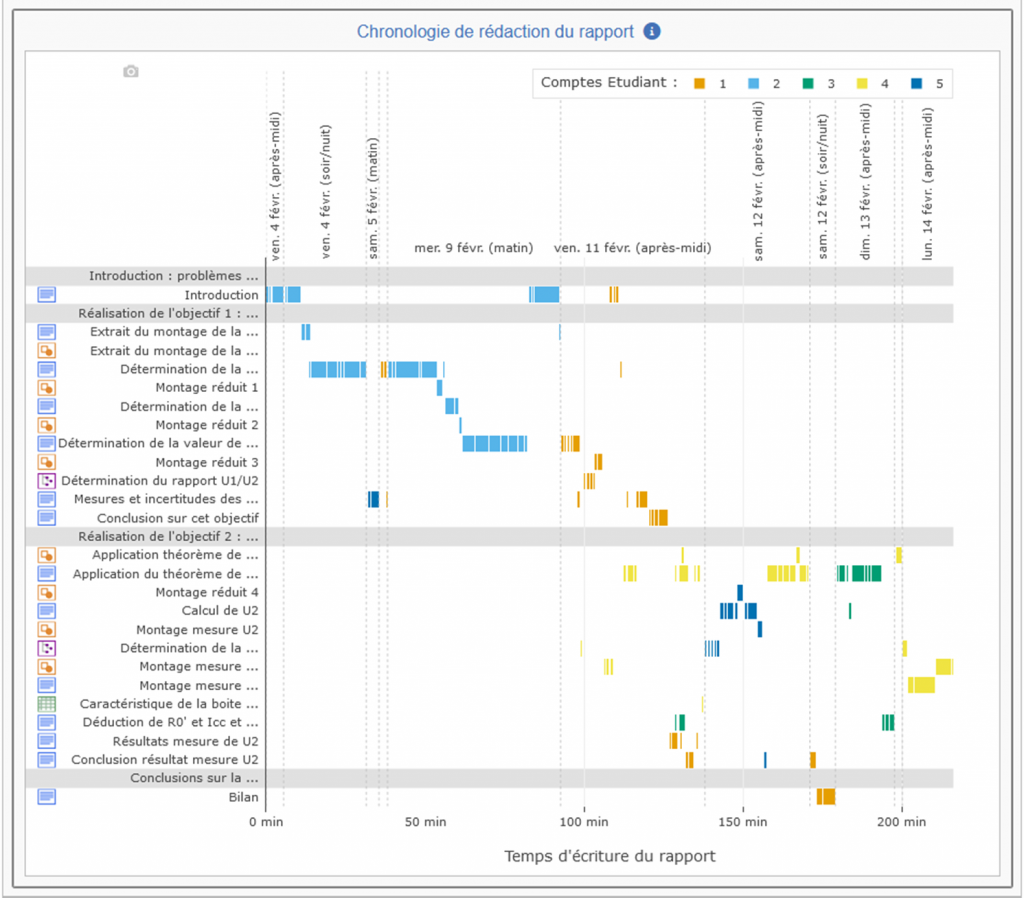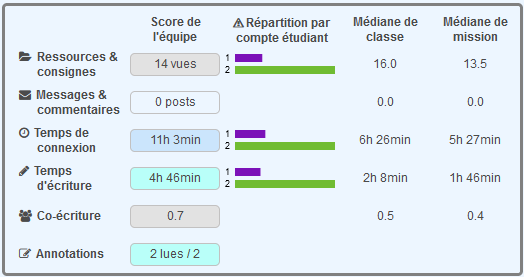Two new summer features: labdoc assignments and a “teacher” report for each mission
The first new feature lets you add labdoc-level instructionsto a mission.
Currently, instructions are limited to the report parts. If teachers want to provide more specific instructions for a labdoc, they can write directly in the labdoc, but this leads to confusion: the instructions area is not separated from the students’ writing area. And these instructions can be deleted by the students and thus lost in the course of the work…
So we’ve added the possibility for mission designers to add “labdoc instructions” when they edit a mission:
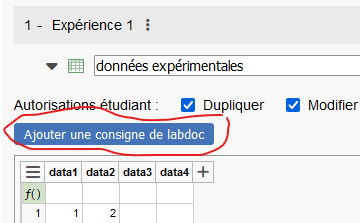
In their report, students can view this instruction by displaying the assignments in the report section or by editing the labdoc :

The second new feature is the “teacher report” for each mission. This teacher report can be a solution report to share within a team of teachers, or a report containing “correction” labdocs that you can import into your students’ reports when they have completed their work. Unlike the “Test” report, the “Teachers” report is saved permanently. Only mission designers can modify it. Tutors can only view it. With this new feature, teachers will hardly ever need to use their “student space” again.
Where can is this report? In the “Missions” tab, click on a mission and a new icon will appear in the top right-hand corner of the table:

These are the new LabNBook features that many teachers have been asking for.